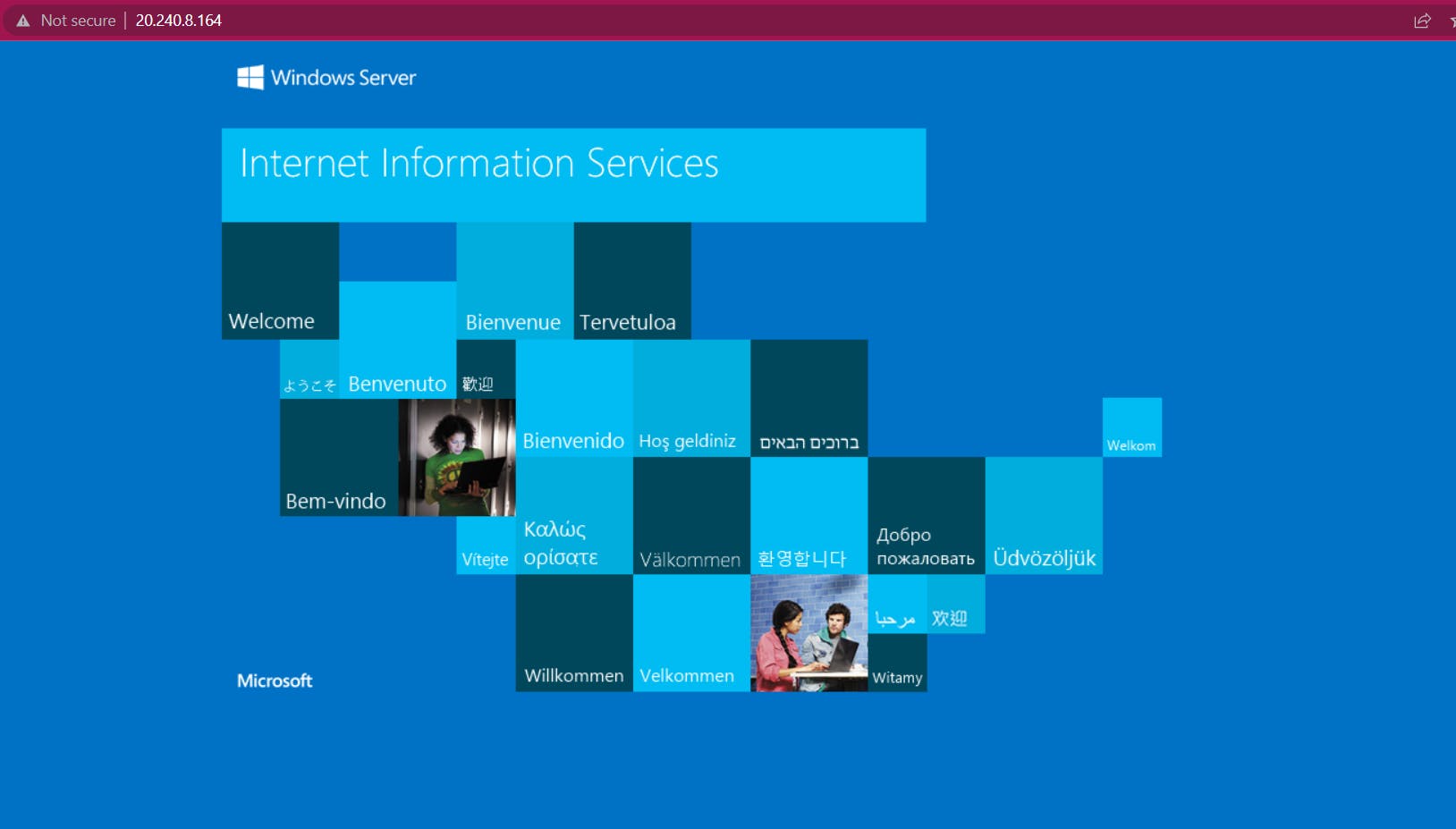Azure Load-Balancer
Azure Load-Balancer
Mainly we use a load balancer to distribute traffic to different virtual machines which are there at the backend also called backend pools
First, create virtual network with a subnet within same range
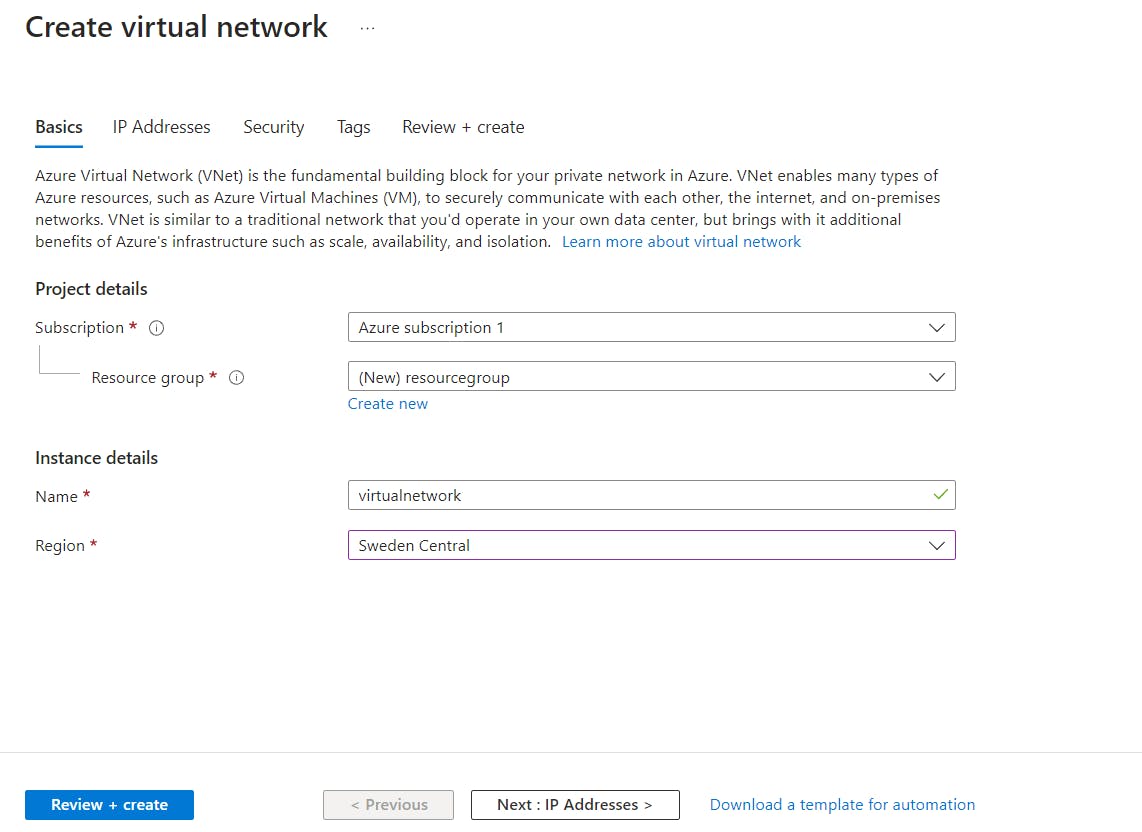
now click on Next ip address
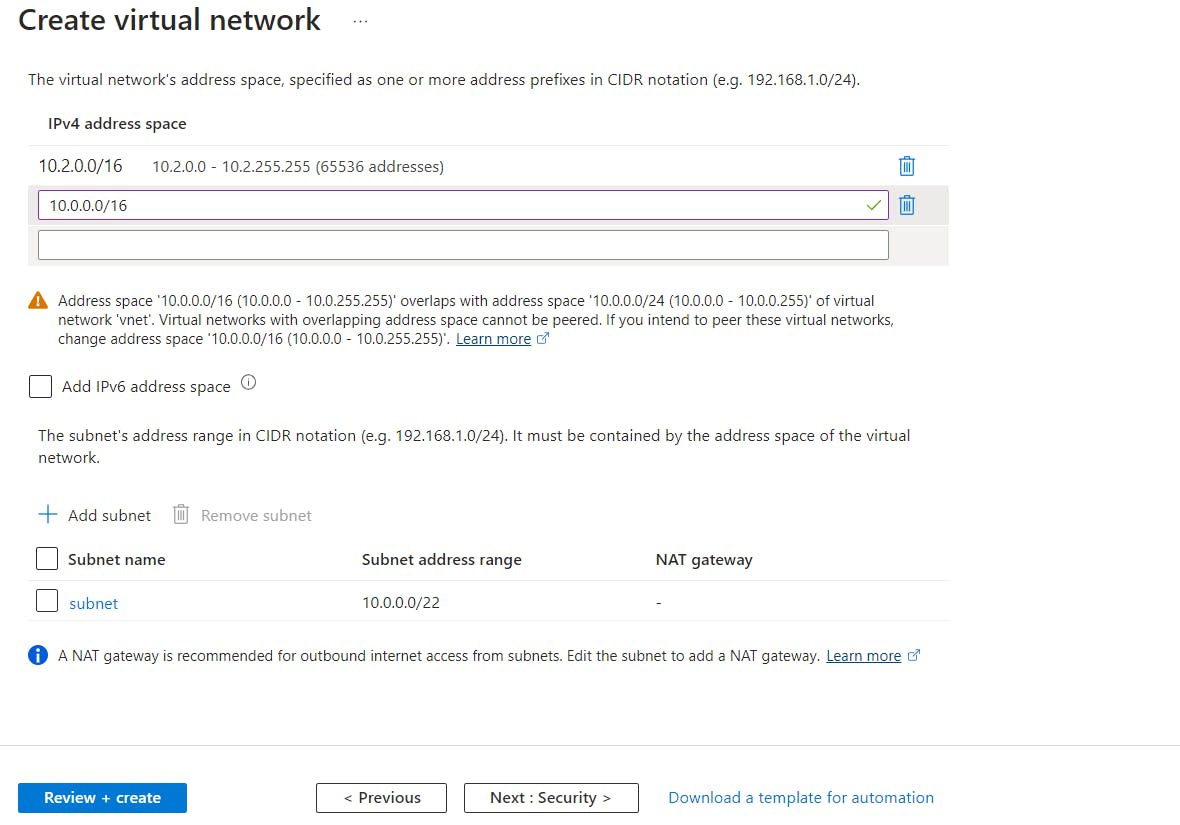
Here i have created address space for virtual network and subnet
Now click on Next:security
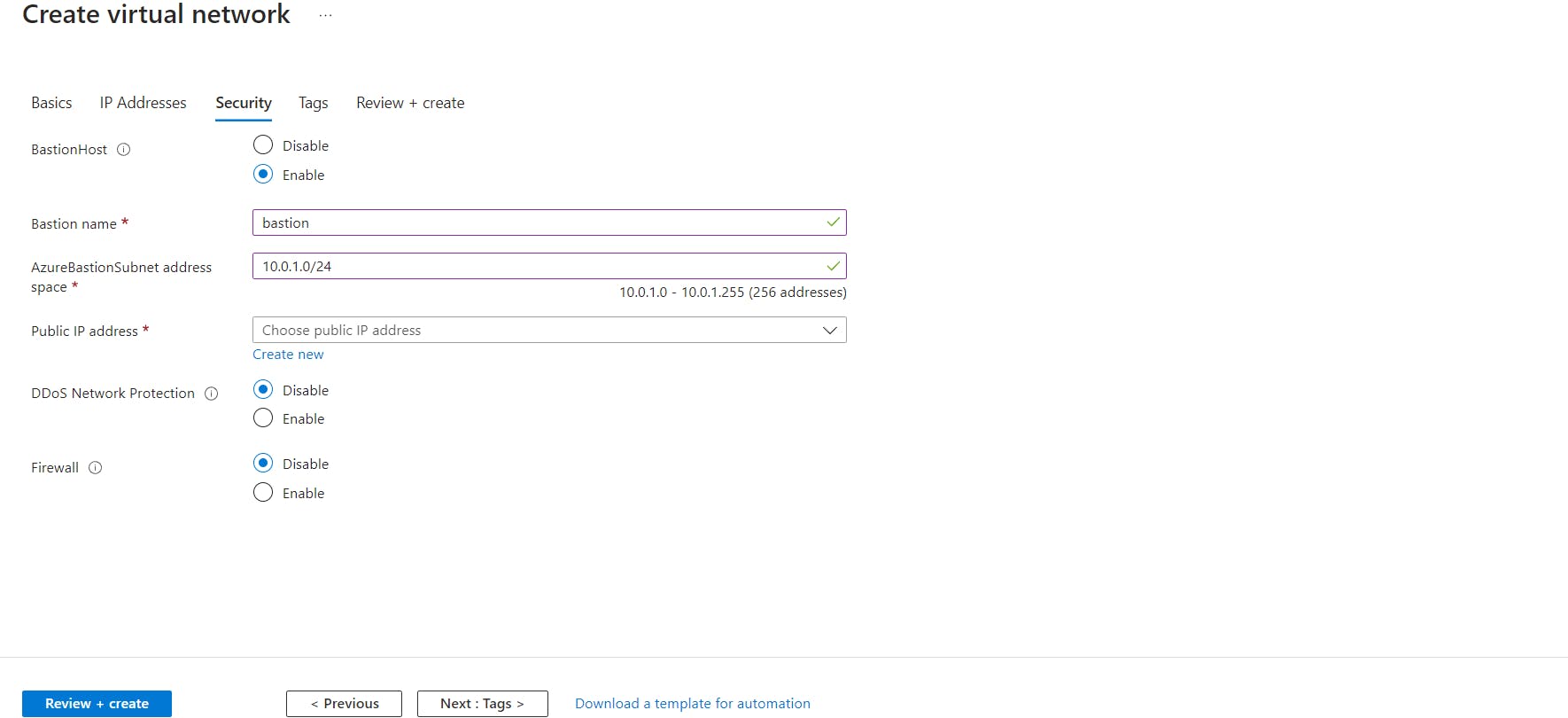
Now click on Review and create
Then we should create two windows VM's as a backend pool and install IIS webservers on both virtual machines and disable ip address for both virtual machine, as shown in the below image

Now create Load-balancer follow the below architecture
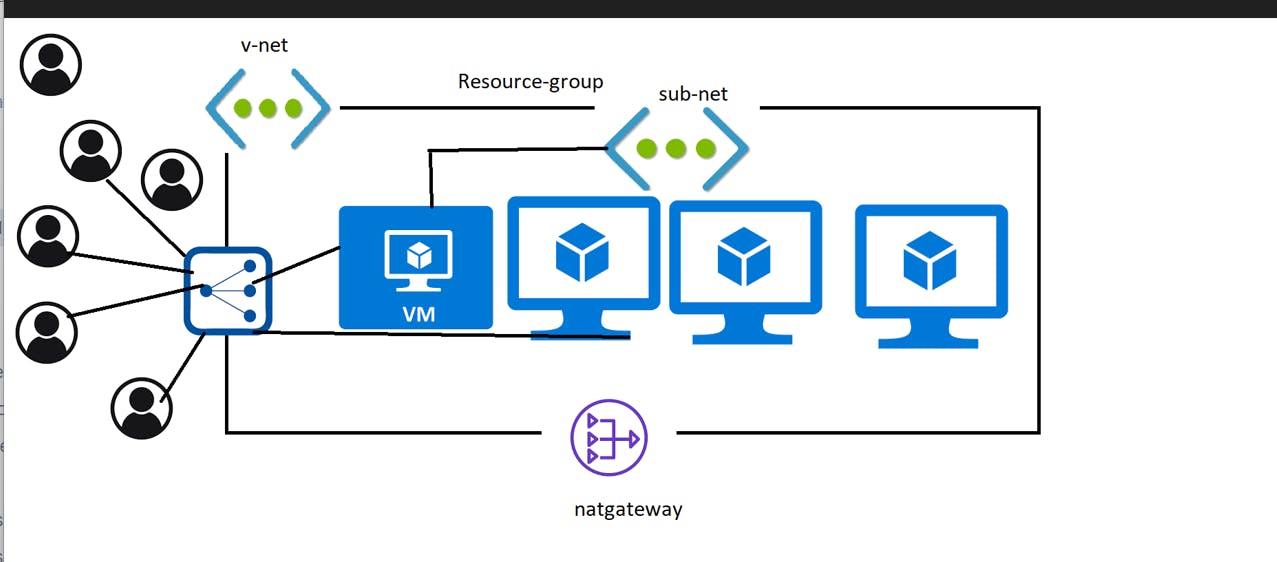
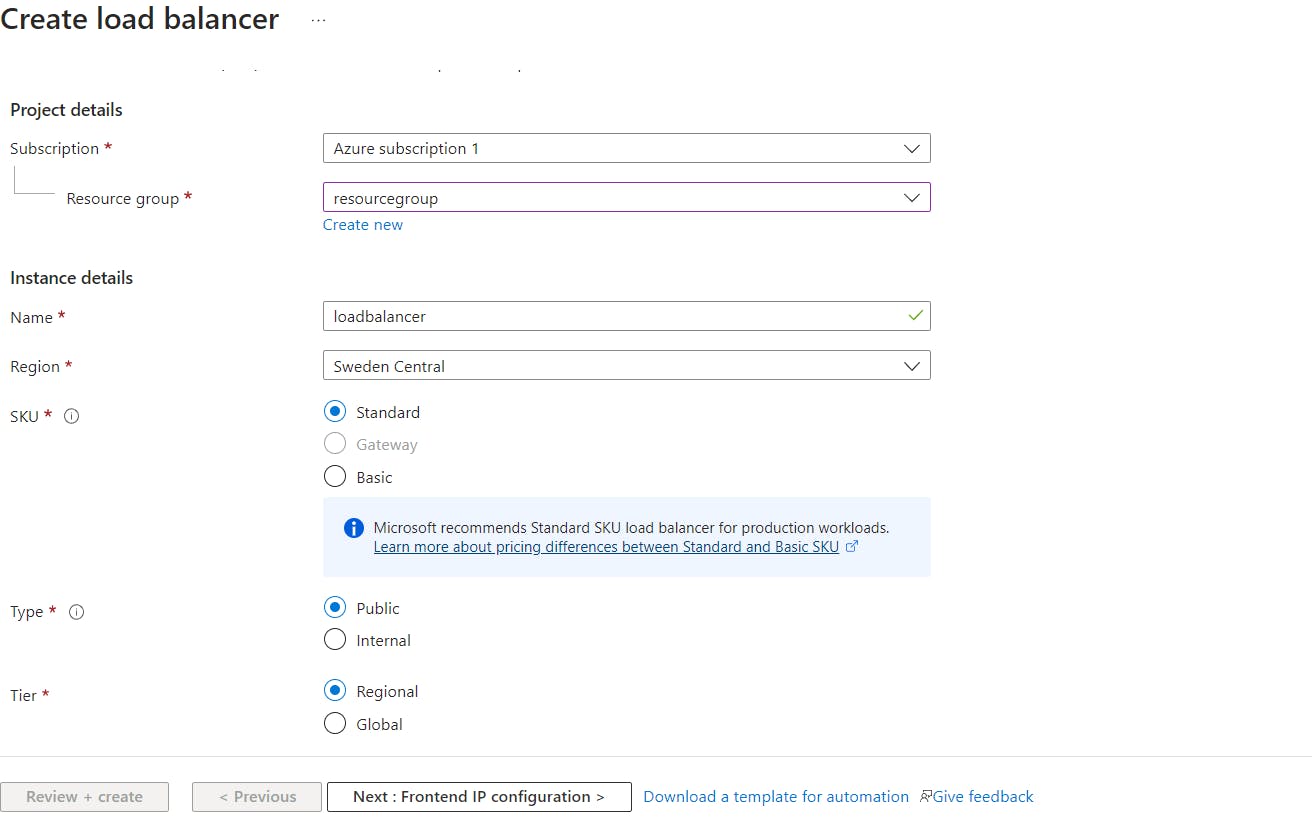
Now click on Front-end ip
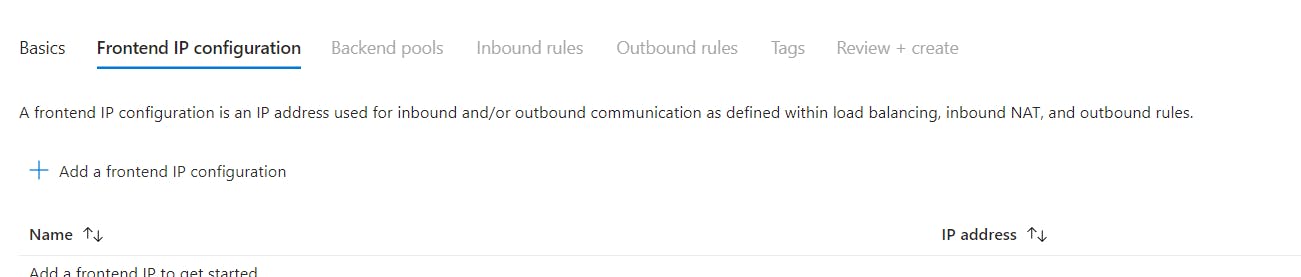
Now click on Frontend IP
click on Add a forntend ip configuration
create front-end ip address

create a backend-pool
now click on Next Inbound-Rule
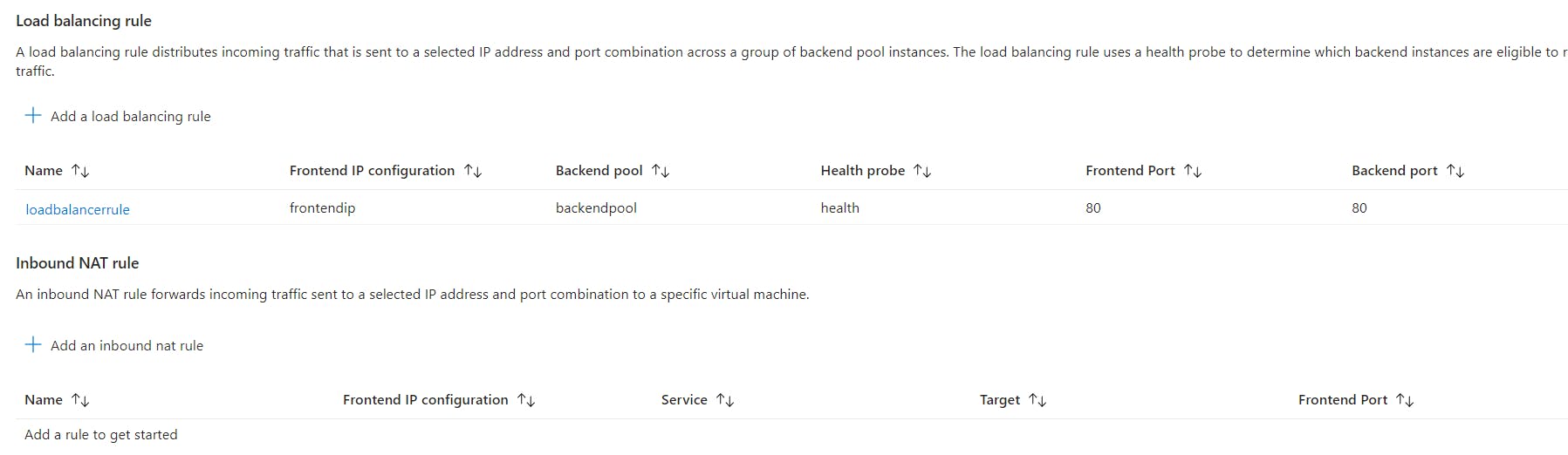
Now load balancer is created and attach load-balancer for both the virtual machines

Click on any of the virtual machine
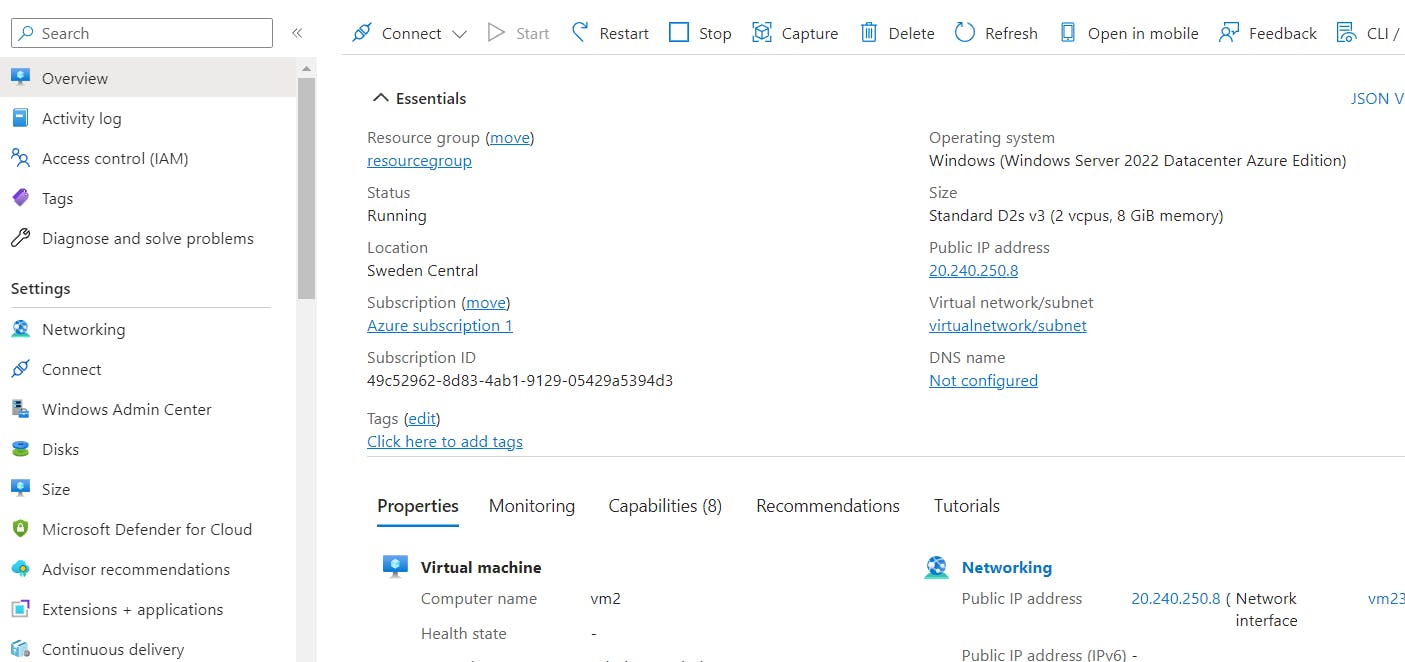
In search column type Networking and go to the networking section
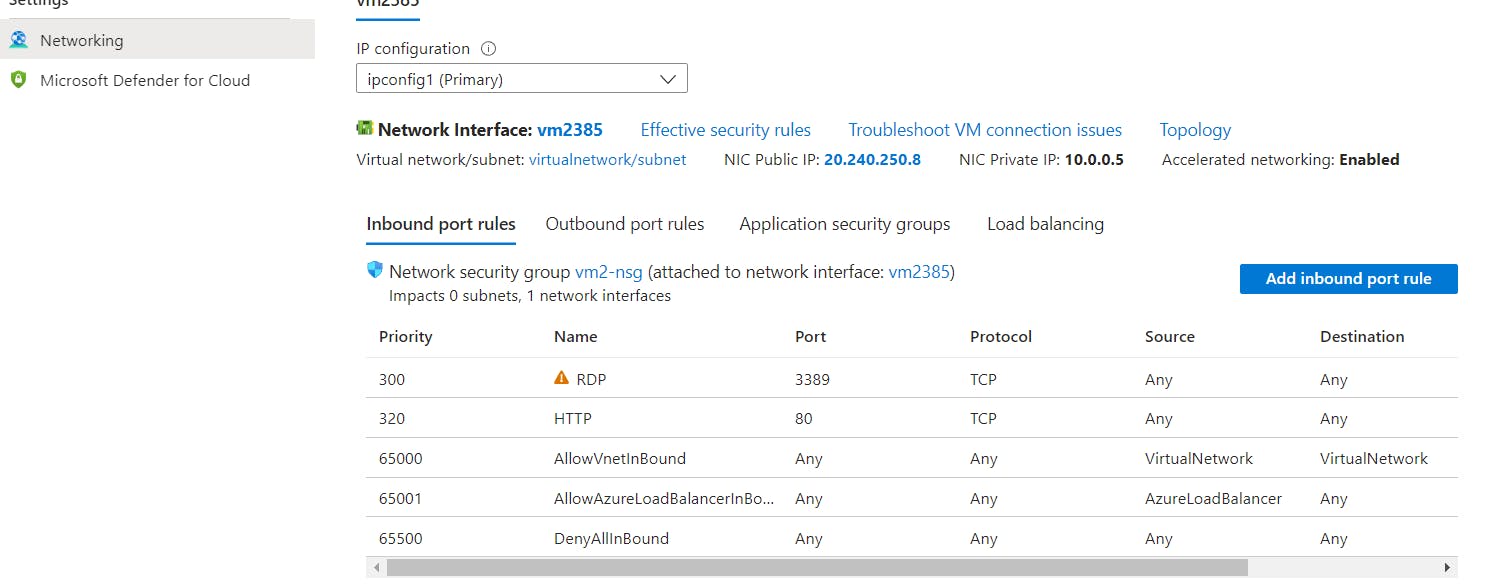
Here in this section click on load balancing
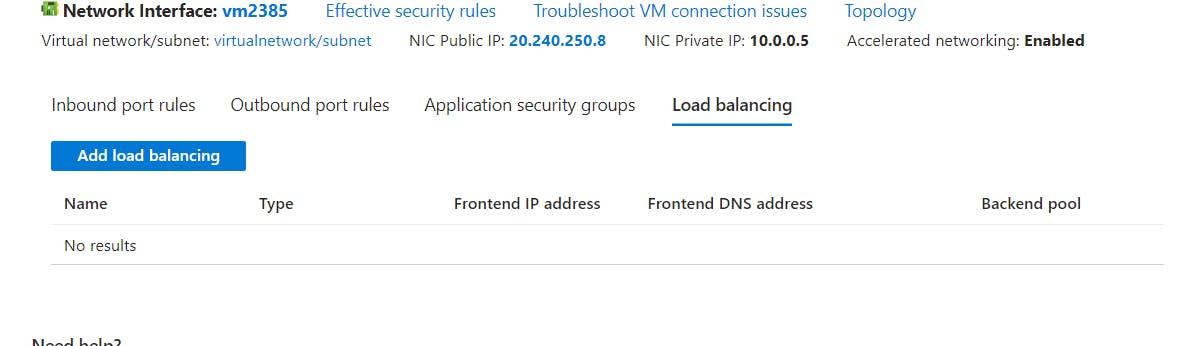
Now you could see this option called load-balancing
now click on Add load balancing
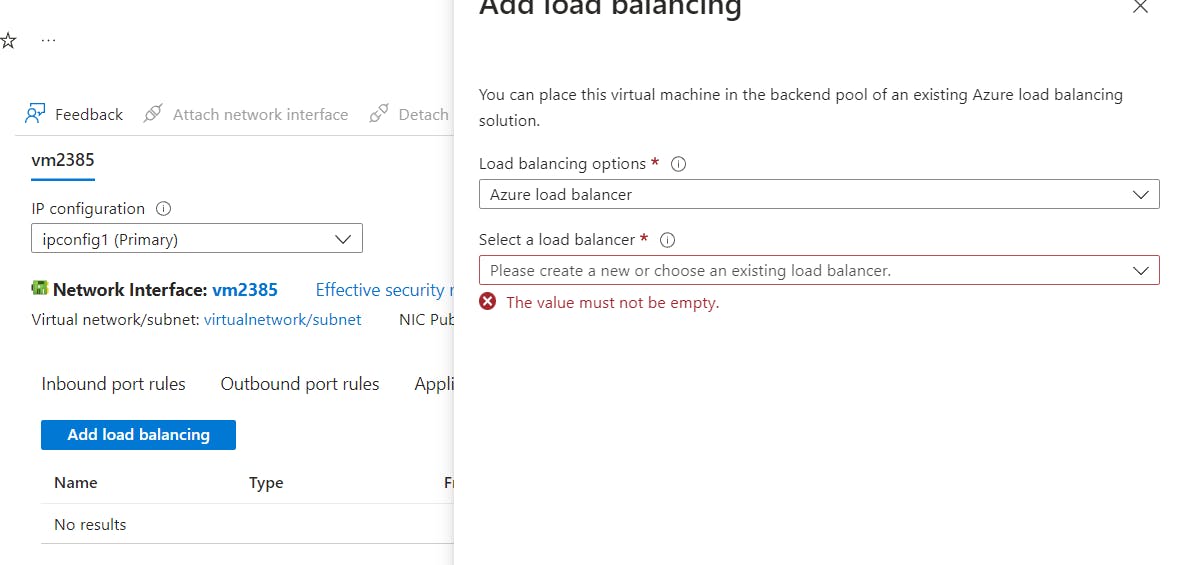
Here you can see Select load balancer option
Now you have attached load-balancer and backendpools
Click on save
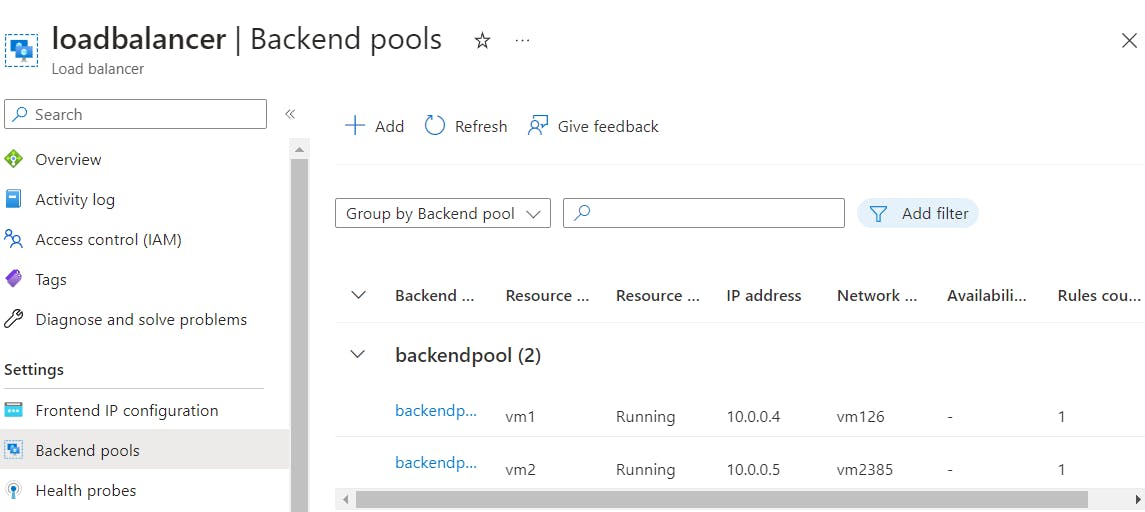
Now you can see two backendpools are attached to load balancer
Now use Front-end ip to access your web-server, we installed iis webserver on both the vm's, but now we are accesing through the load balancer fornt-end ip. Actually load balancer will check which virtual machine is healthy and required software or application is available in that particular backend pools
And it distributes the traffic
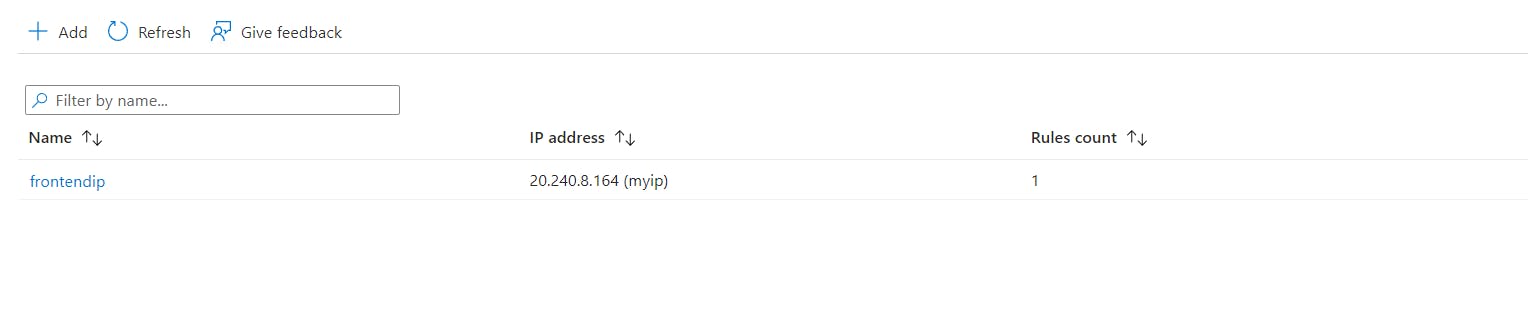
Now im accessing and hitting this load balancer